SmartFlo for PC
Versatile control of Microfluidic Syringe Pumps & Pressure Pumps
EASY TO USE SOFTWARE FOR PC / DESKTOP compatible with Windows 7 or higher.
SIMPLE SETTING OF FLOW RATES OR PRESSURE for ExiGo microfluidic syringe pumps and UniGo or 4U pressure pumps.
CUSTOMISE PROGRAMS for flow/pressure profiles with any combination of constant, ramp, sine and step.
SAVE & RETRIEVE programmed waveforms for use later.
SIMPLE SYRINGE SELECTOR option for ExiGo syringe pumps, or upload your custom syringe
FLOW RATE <--> PRESSURE: switch in one click (UniGo/4U pumps).
CLOSED-LOOP FEEDBACK: Flow sensors (optional with ExiGo; compulsory for UniGo/4U) provide active feedback and precise flow control.
MODULAR: control up to 4 ExiGo syringe pumps or 4 UniGo pressure pumps independently. Or mix-and-match with a combination of ExiGo and UniGo pumps.
HOW DOES IT WORK?
SmartFlo for PC/Desktop enables simple control of Cellix's ExiGo microfluidic syringe pumps, UniGo pressure pumps and 4U pressure pumps. As always, we advise our customers to think about their experimental set-up and what they want to achieve before deciding on which pump or combinations of pumps to purchase. Here are a few things to keep in mind:
-
ExiGo syringe pump:
-
Syringe Selector in SmartFlo enables simple selection of the syringe. You can then easily clamp it in place and move the plunger to the starting position for your experiment.
-
Units: depending on your experiment, you can set the unit for Flow Rate (L/min) or Shear Stress (dynes/cm2).
-
-
UniGo / 4U pressure pumps:
-
Units: depending on your experiment, you can set the unit for Flow Rate (L/min) or Pressure (bar) with one simple click.
-
-
Mix-and-match syringe and pressure pumps:
-
SmartFlo enables simple control of a combination of up to 4 ExiGo and UniGo pumps; e.g. 2X ExiGo + 2X UniGo or 1X ExiGo + 3X UniGo etc.
-
Combining syringe pumps and pressure pumps together in one experimental set-up, with individual flow control via SmartFlo gives you unrivalled versatility for your experiments.
-
DOWNLOADS
SMARTFLO: Common commands for ExiGo Syringe Pump
Syringe Selection

1. Double-click to open the Syringe Selector

2. Select the desired syringe and click SET or double-click the selected syringe.

You can also add your own custom syringe.

1. Double-click to open the Syringe Selector
Set Units: Flow Rate

1. Click in the flow rate indicator

2. Click +/- to change to flow rate and click the green tick mark.

3. The flow rate you input will appear. Click SET.

1. Click in the flow rate indicator
Set Units: Shear Stress

1. Click the SHEAR button

2. Shear stress units will appear. Click on indicator to change shear stress value.

4. The shear stress input will appear. Click SET.

1. Click the SHEAR button
Set Geometry for Shear Stress

1. In Manual Tab, click Settings. In the settings window, click the Biochip icon.

2. Select your Cellix Biochip or define the geometry for your custom biochip/channel

3. Select your media or input the viscosity of your custom media in dyne x s /cm2

1. In Manual Tab, click Settings. In the settings window, click the Biochip icon.
Pump Manifold: 3-Way Valve

1. In the Manual window, click the Valve icon.

2. Select the output valve (one of three available channels). Click Next.

4. Select the refill speed. Click the green tick.

1. In the Manual window, click the Valve icon.
-
Automatic refilling of syringe: e.g. with ExiGo pump
-
Fast switching between 3 different outlets: ~30ms
-
Compatible with ExiGo syringe pump and UniGo pressure pump
-
This programming feature is only available on SmartFlo for PC.


Pump manifold is useful for automatic refilling of syringe.

SMARTFLO: Common commands for UniGo and 4U Pressure Pumps
Setting the feedback

1. In the Manual Tab, click Settings. In the settings window, click the Advanced Settings icon.

2. Click the Flow/Pressure button to switch from Flow to Pressure and vice versa.

3. Click Update.

1. In the Manual Tab, click Settings. In the settings window, click the Advanced Settings icon.
Set Units: Flow Rate

1. Click in the flow rate indicator

2. Click +/- to change flow rate and click the green tick mark.

3. The flow rate you input will appear. Click SET.

1. Click in the flow rate indicator
Set Units: Pressure

1. Click in the pressure indicator

2. Click +/- to change pressure and click the green tick mark.

3. The pressure you input will appear. Click SET.

1. Click in the pressure indicator
SMARTFLO: Programs for Syringe and Pressure Pumps
Define a Custom Flow Profile using Waveform Editor
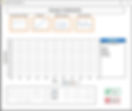
Choose from 4 elements: Constant/Pause, Ramp, Pulse or Sine

Set flow rate or set to 0 if you would like to create a pause.

Amplitude measured between centre of the sine wave and its maximum value. Phase is the starting angle of the sine wave cycle (from 0 to 360 degrees). Offset defines the position of the centre of the sine wave regarding the zero position.
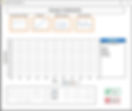
Choose from 4 elements: Constant/Pause, Ramp, Pulse or Sine
APPLICATIONS
-
Thrombosis / Platelet Adhesion and Aggregation shear flow experiments.
-
Shear based cell rolling, adhesion and transmigration assays on ligand-coated surface or on endothelial cells.
-
Cell and particle manipulation
-
Precise multichannel mixing, multilaminar flow studies
-
Droplet Generation
-
Hydrodynamic flow focusing












.jpg)







